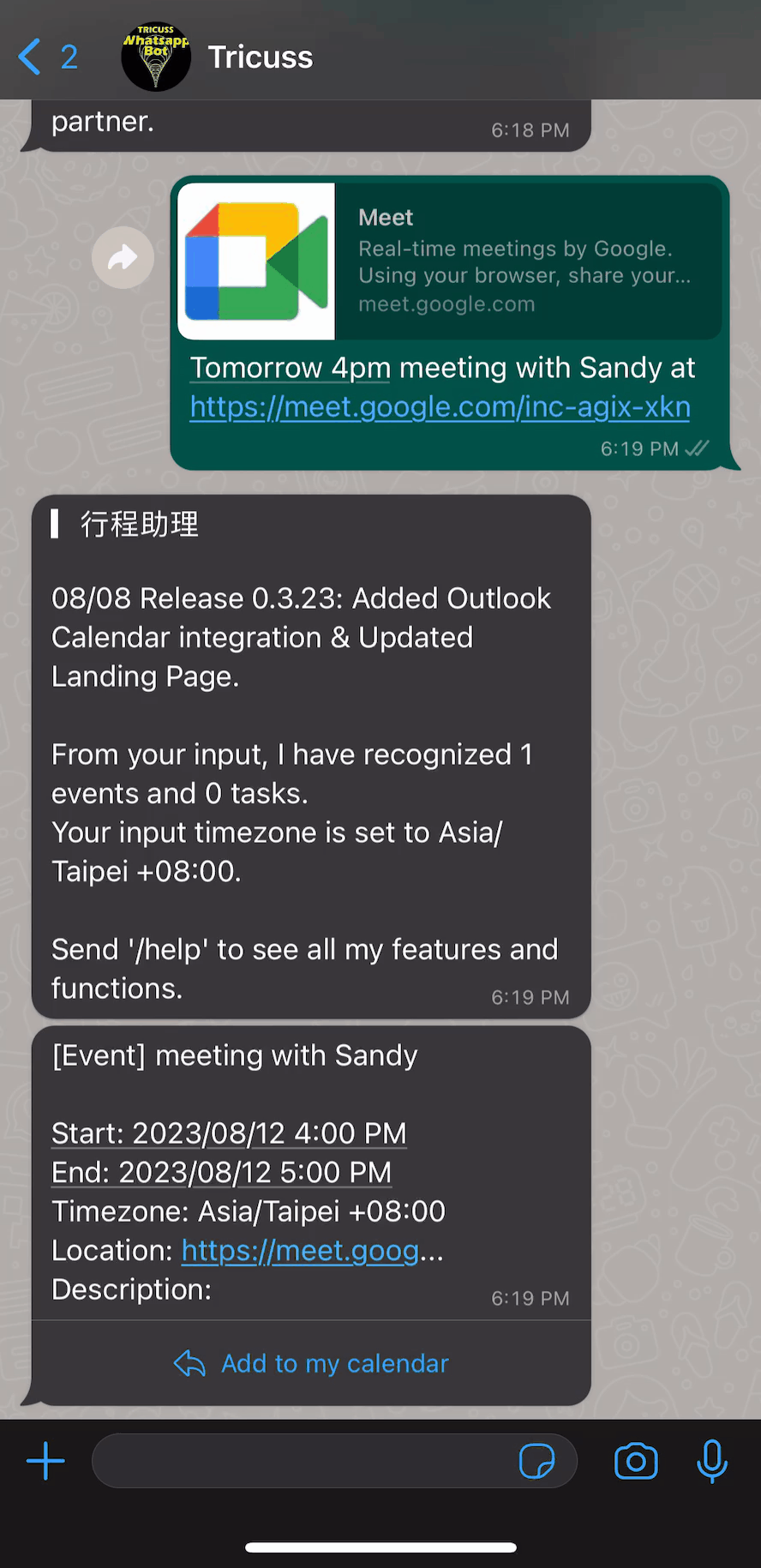How to use Scheduling AI Assistant
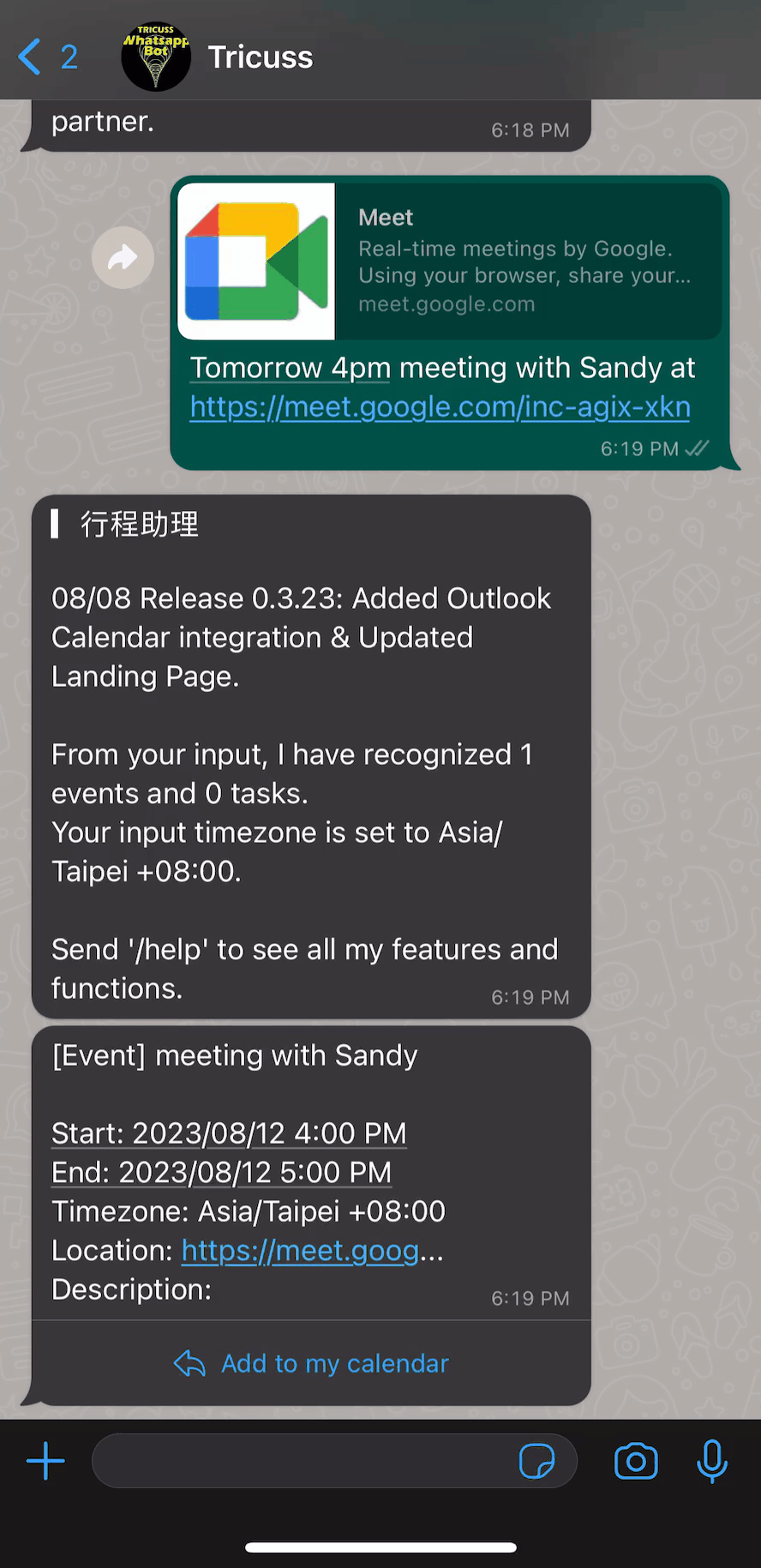
Table of Content
- Setting
- Use Case
Make sure that you have added Tricuss as your friend on WhatsApp and login Tricuss before reading this article.
Link: https://tricuss.io/r/m-wa
QR code:
.png)
Setting
- Go to the chatroom with Tricuss and enter
/por/partnerto see the settings link
.jpg)
- Choose the second one in My AI Partners
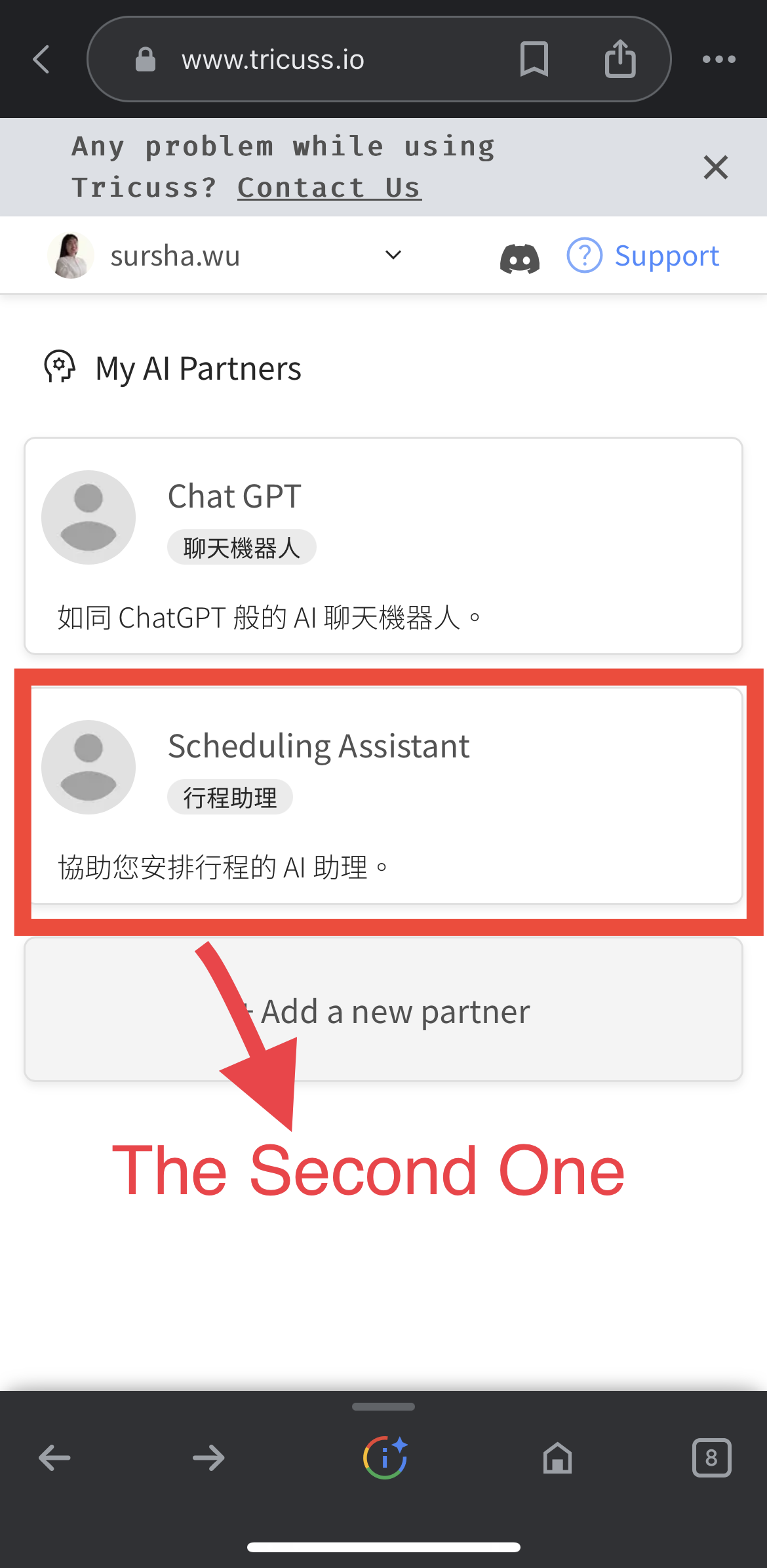
- Choose Settings to Integrate Personal Calendar
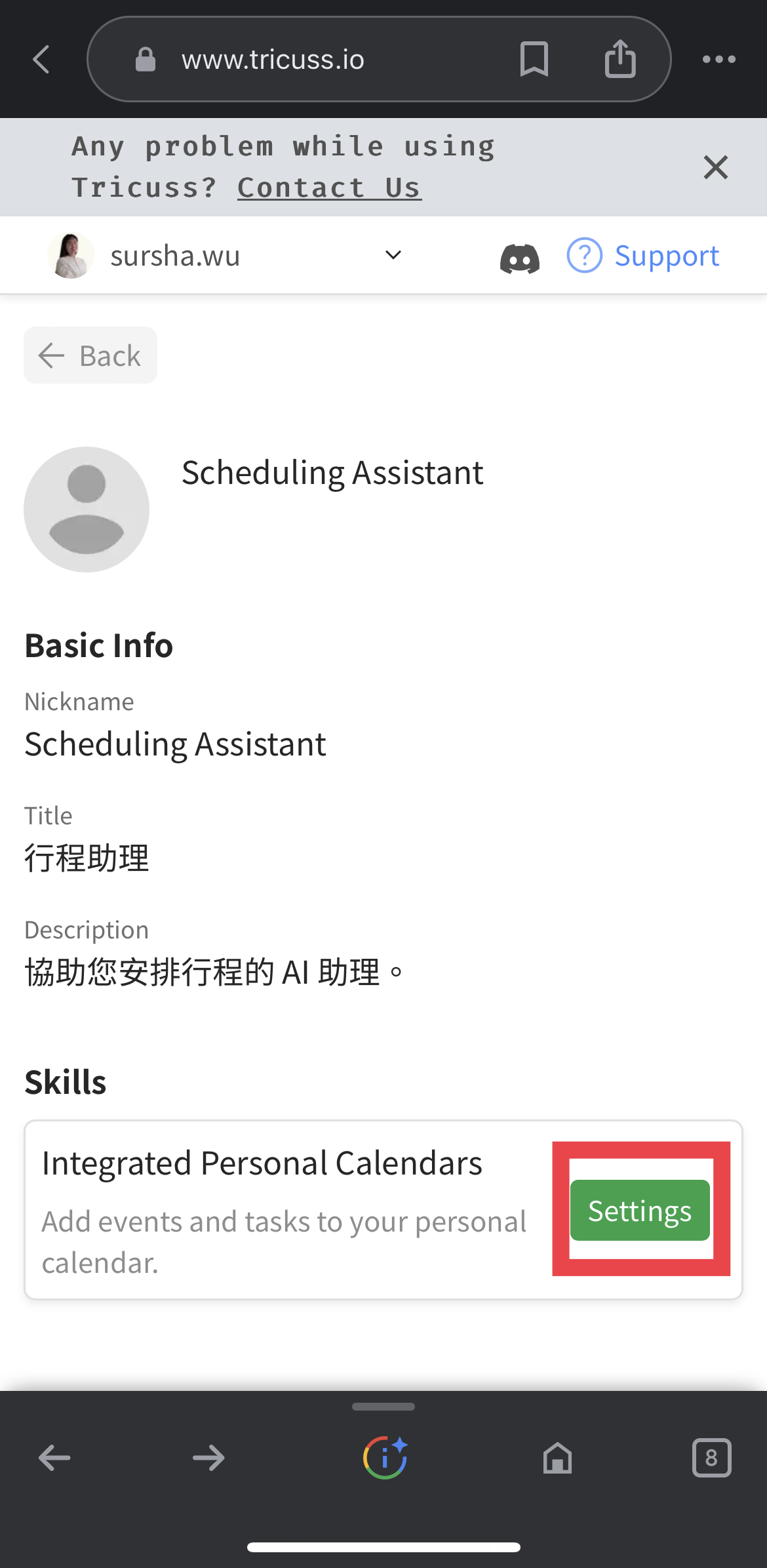
- Select the Calendar you want to Integrate, you can choose Google Calendar, TimeTree, IOS Calendar, Outlook Calendar
.jpg)
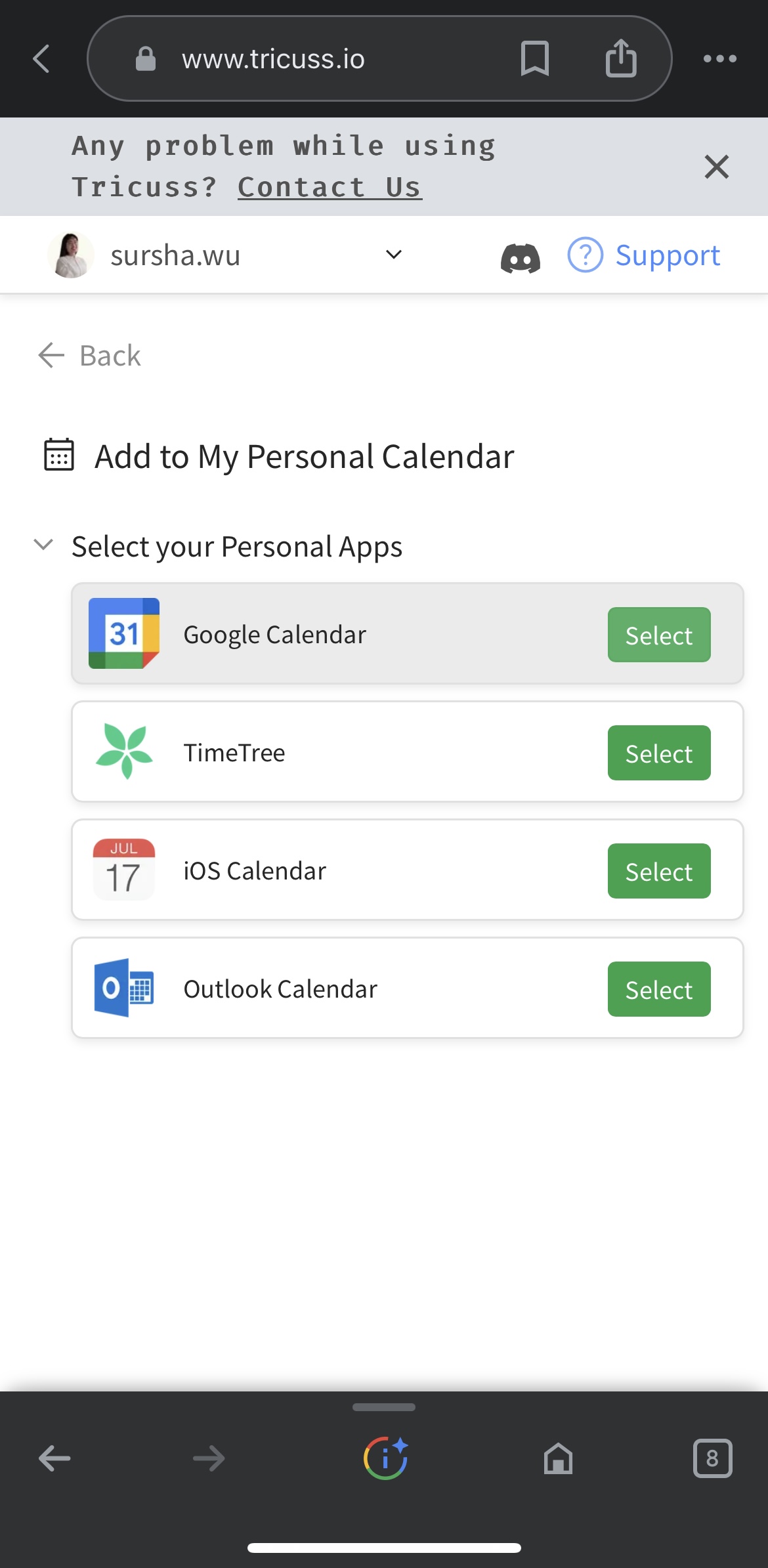
- Sign in your account to the calendar then approve the access (Google Calendar as an example)
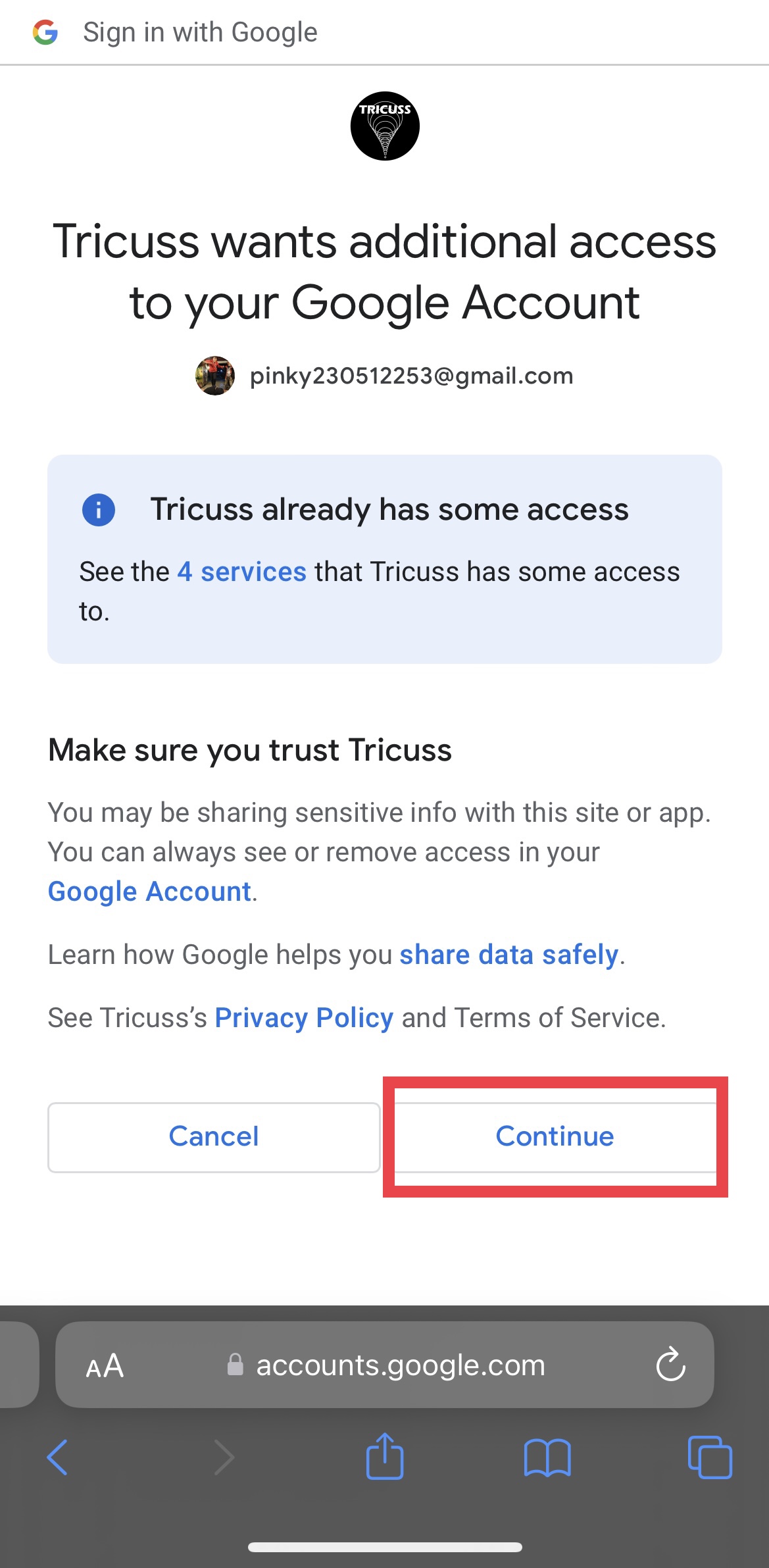
- Back to the setting page, you can choose a designated calendar (Google Calendar as an example) and set the default alert time of your meeting/tasks.
For example, if you schedule a meeting at 11 am. 11. Aug. 2023, the calendar will send you a notification at 10:30 am. 11. Aug. 2023.
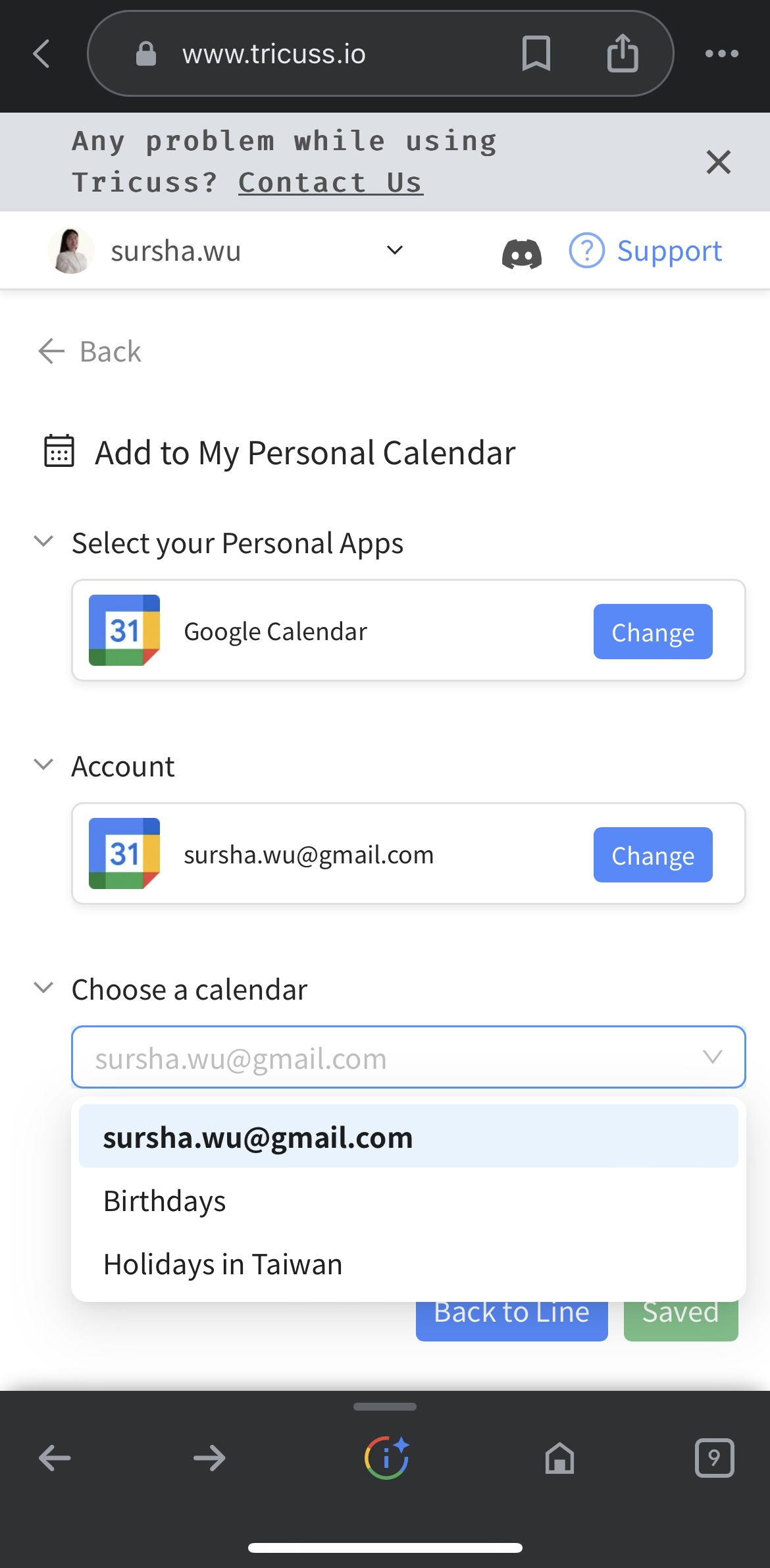
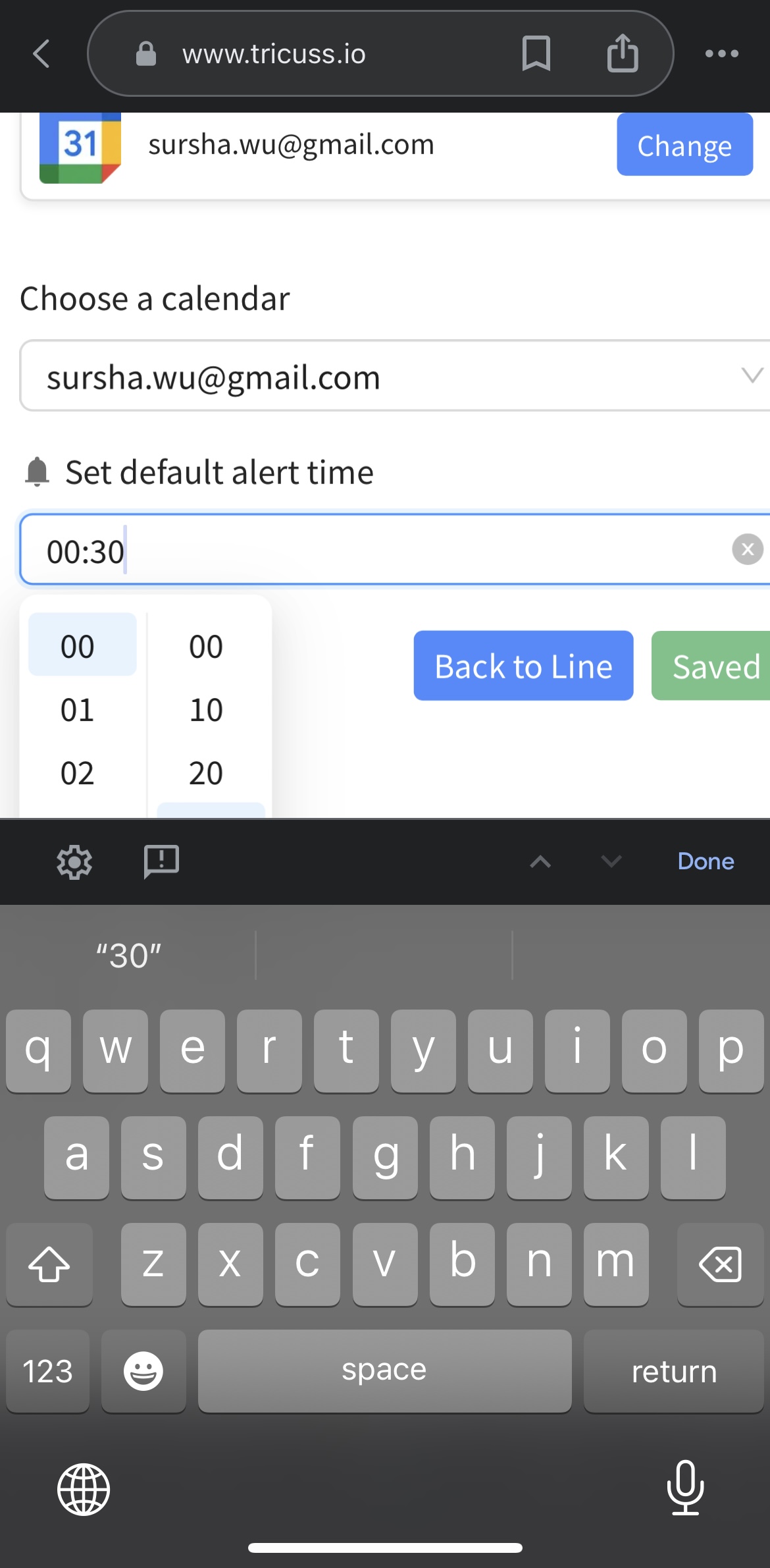
Congratulations! You have done your setting! Now, you can go back to the chatroom with Tricuss on WhatsApp and use the scheduling assistant.
Use Case
- Go to the chatroom with Tricuss and enter
/por/partnerto call your partner and choose the second one for scheduling partner
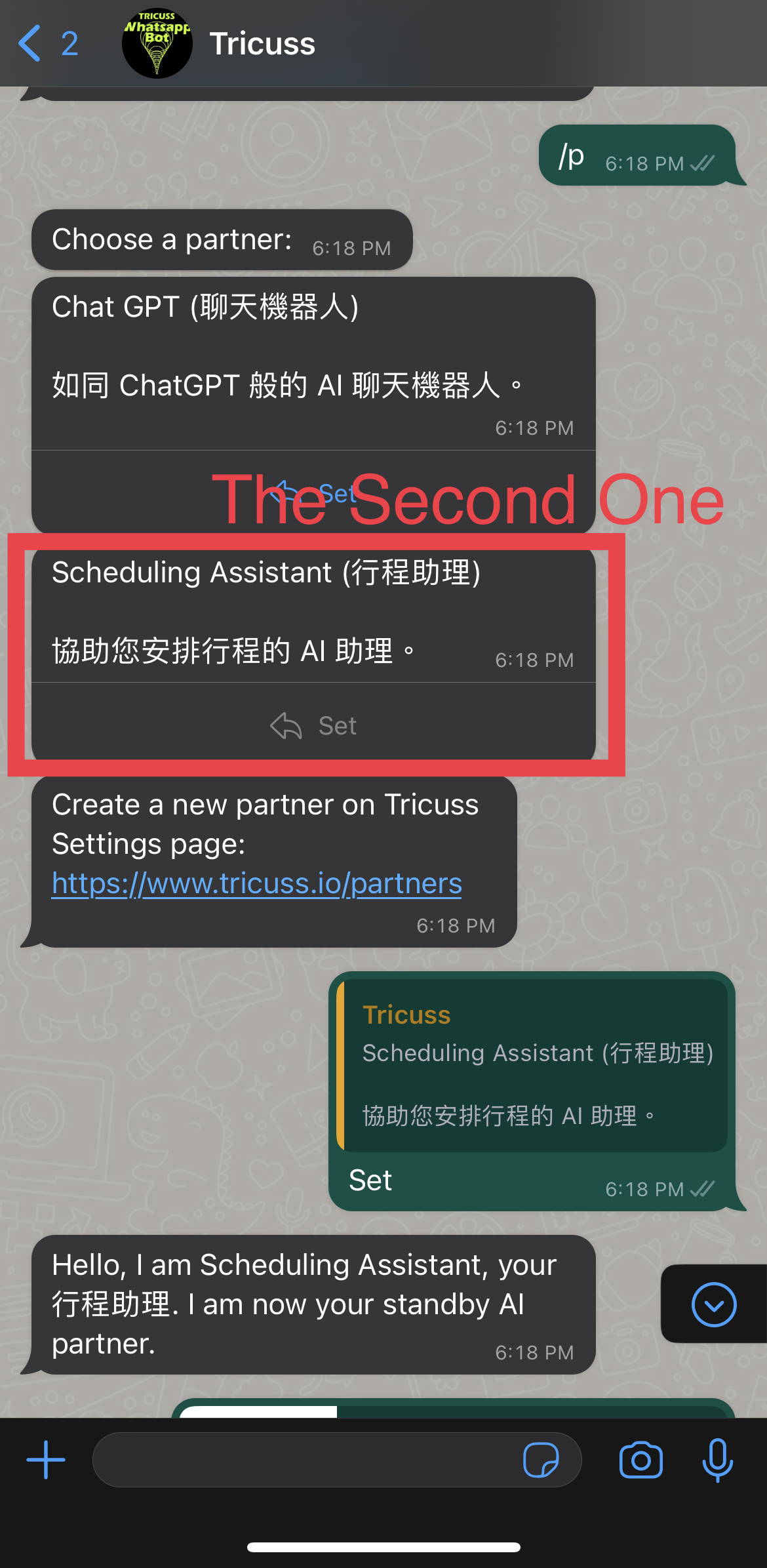
- Sent your meeting information directly to Tricuss and choose “Add to my calendar”
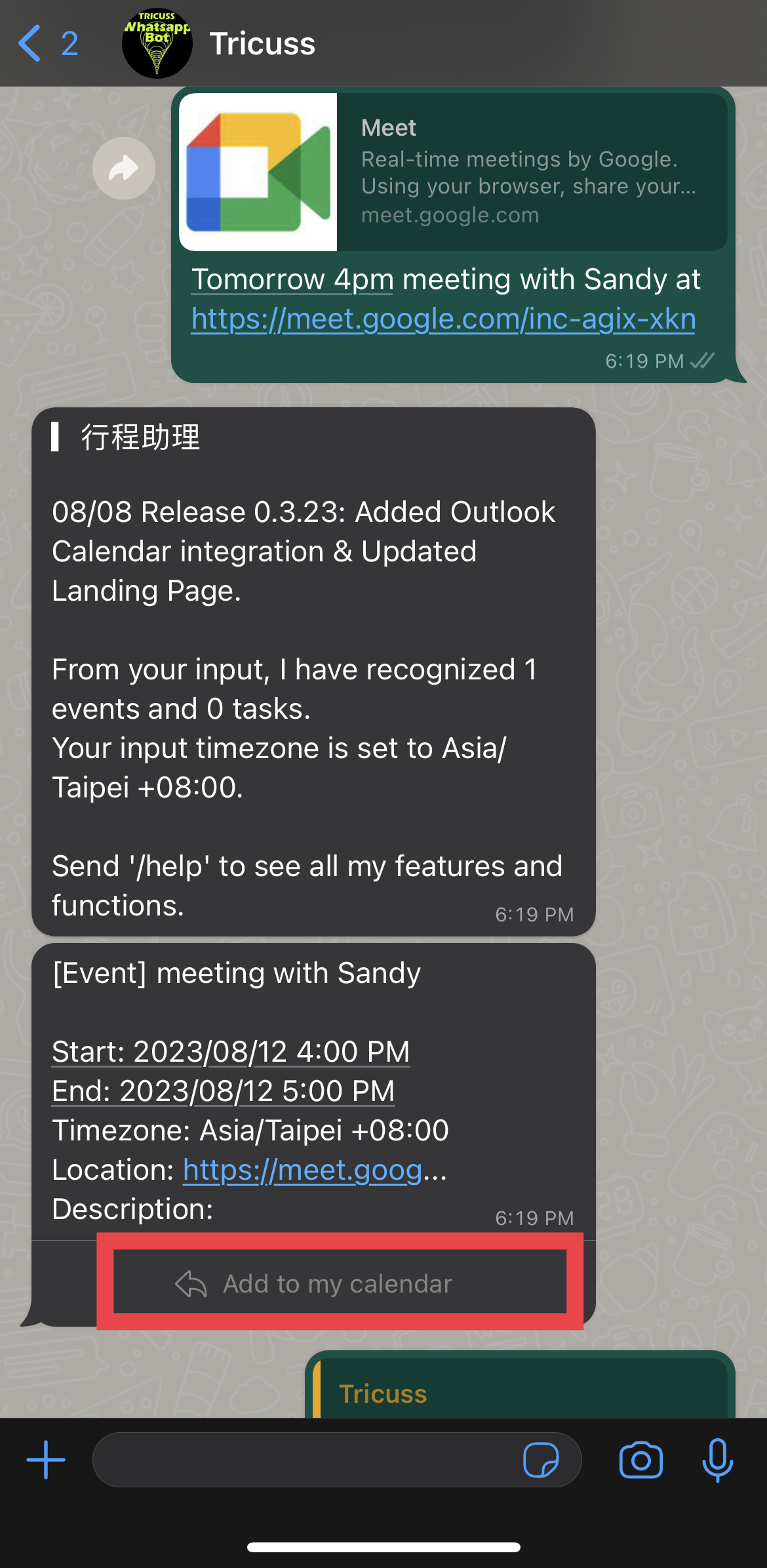
- View and check the scheduled meeting in your calendar
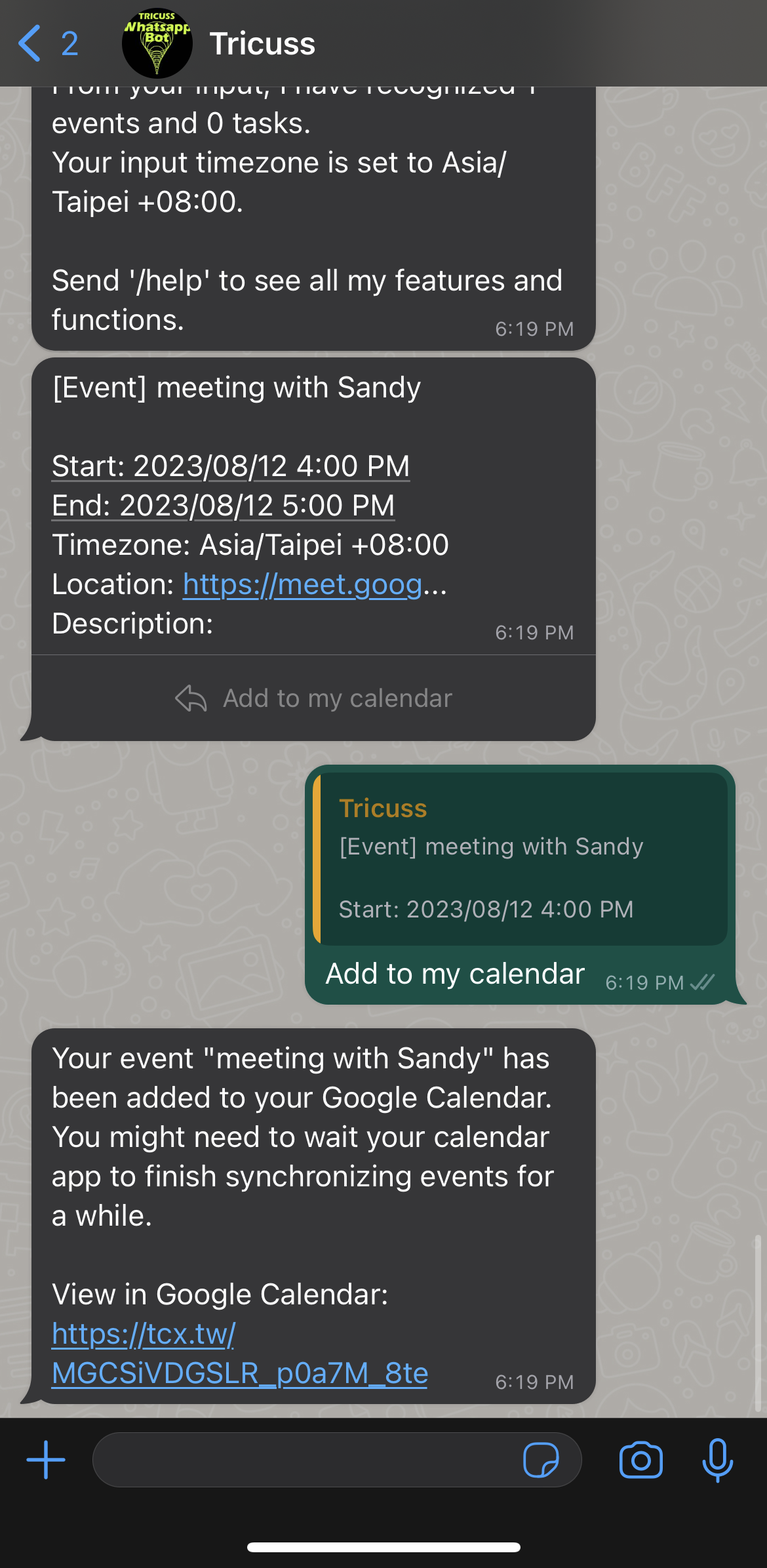
Video