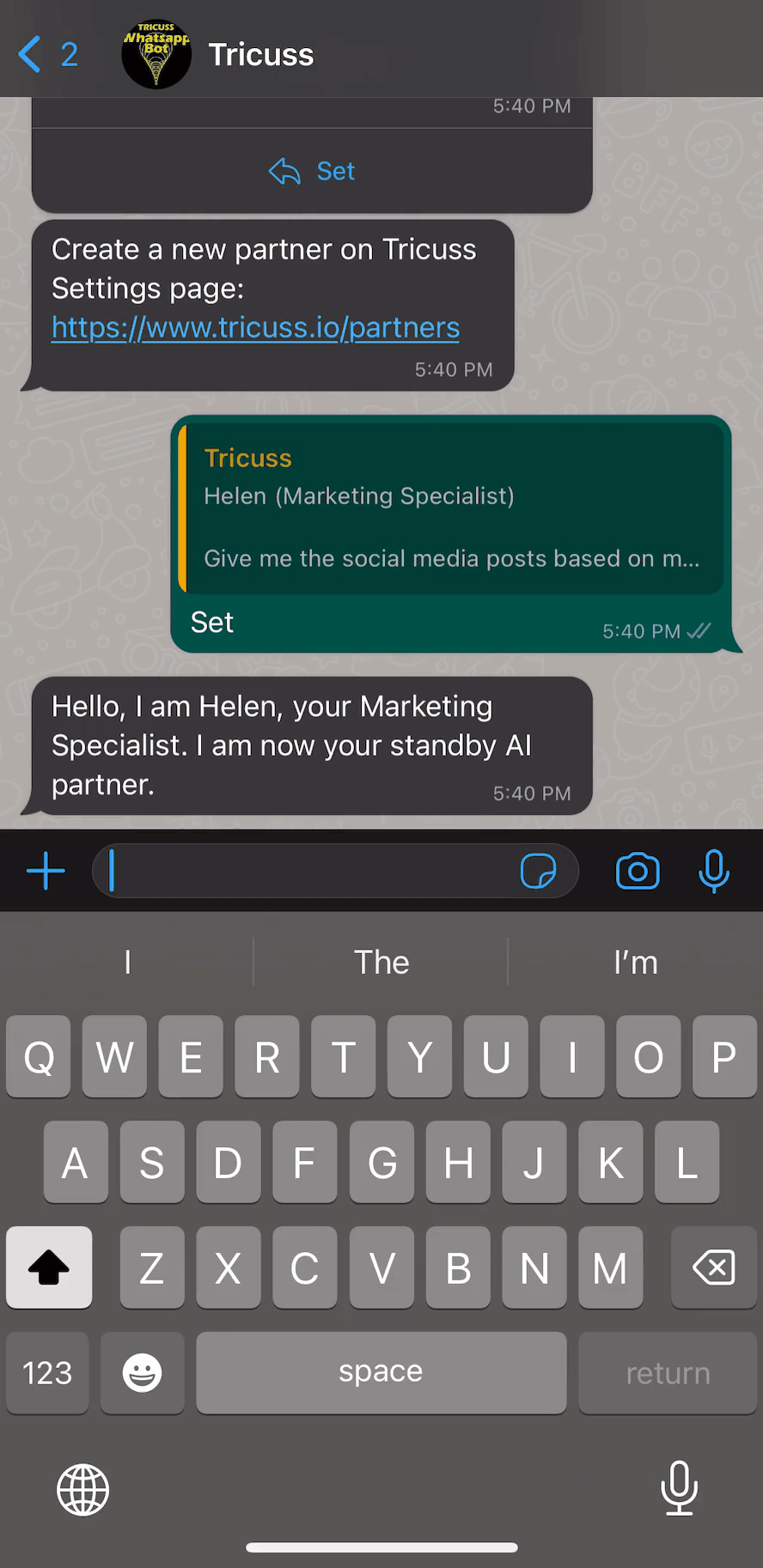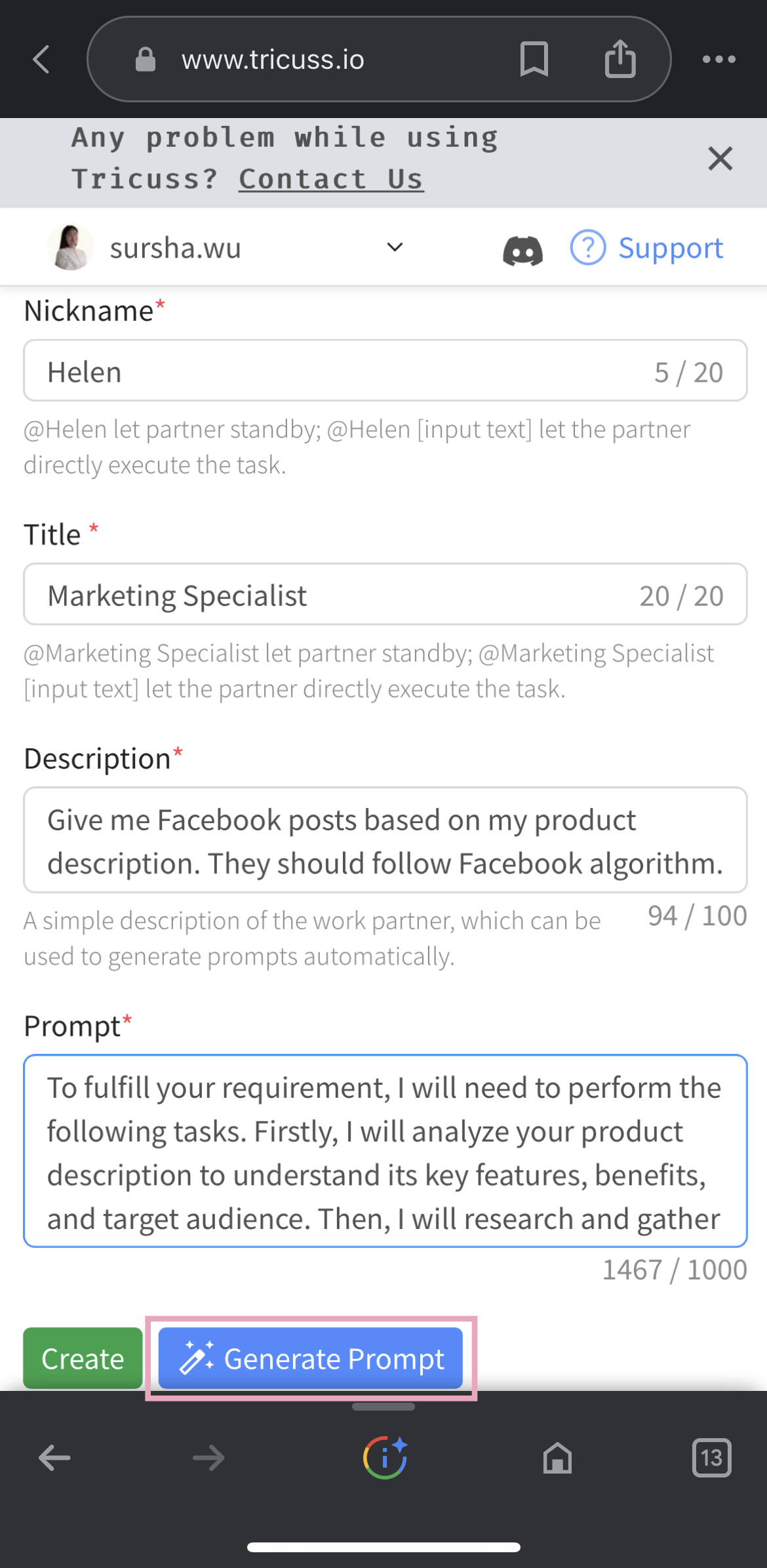How does Tricuss Bot work on Whatsapp?
Tricuss is a GPT-based AI assistant. You can use it on LINE or WhatsApp now.
In what follows, I’m going to guide you through the basic features and the use cases.
This article is written for beginners.
For advanced users, you are encourage to read this: EN | How to use Scheduling AI Assistance
Table of Content
- Introduction
- Basic features
- Use Cases
Introduction
Make sure that you have added Tricuss as your friend on WhatsApp and login Tricuss before reading this article.
Scan the QR code or follow the link to get early access of Tricuss Bot on WhatsApp
Link: https://tricuss.io/r/m-wa
QR Code:
.png)
Get Started
- Start chatting with Tricuss by sending
/help.
You will see the guideline of Tricuss Bot. All the features of Tricuss can be called for by sending different commands.
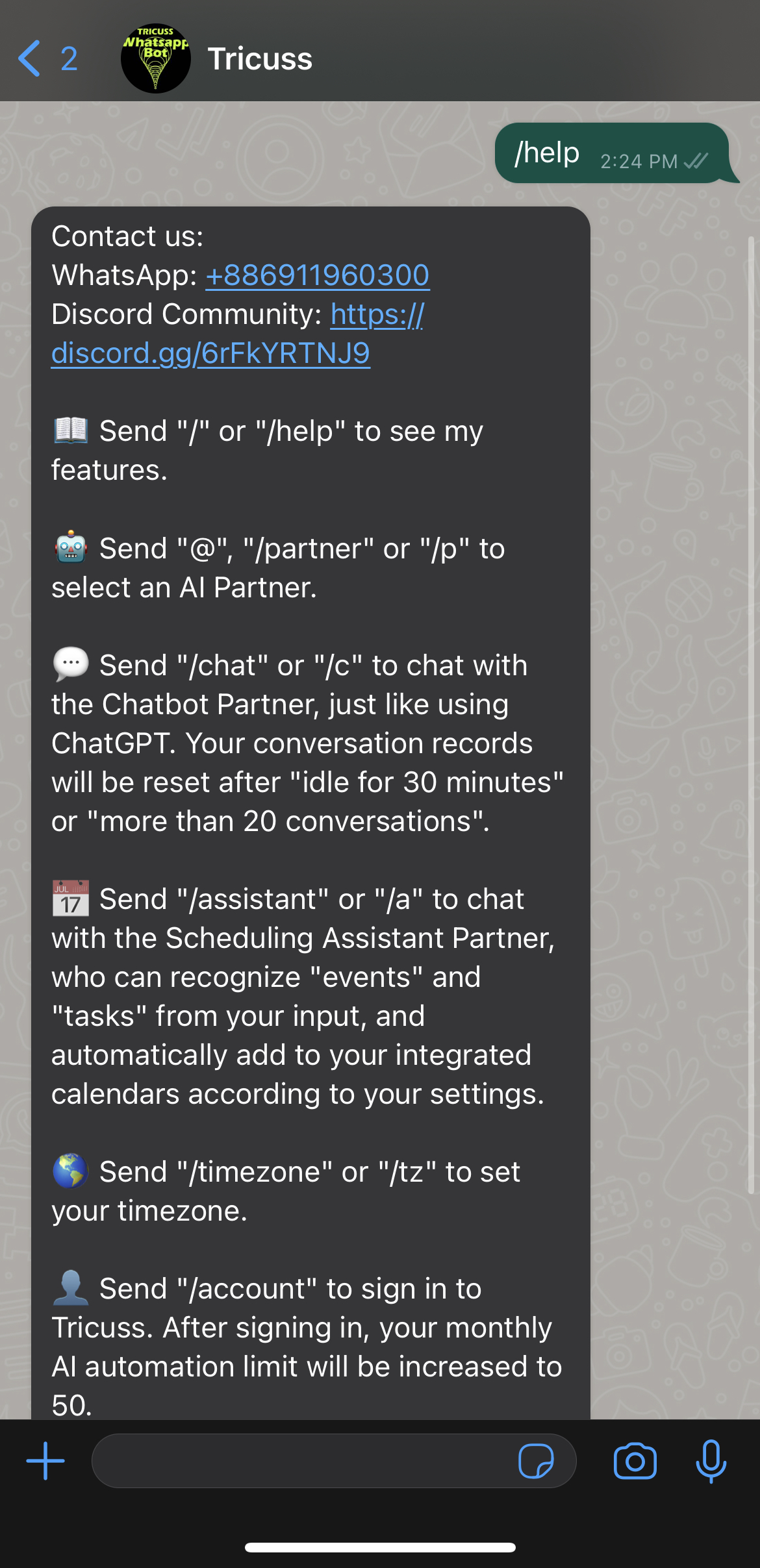
-
Set your account by sending
/sor/settingLogin to Tricuss using your Google account→ Click Connect to connect to your WhatsApp.
You can also set your date format and time zone here. You can change them at anytime.
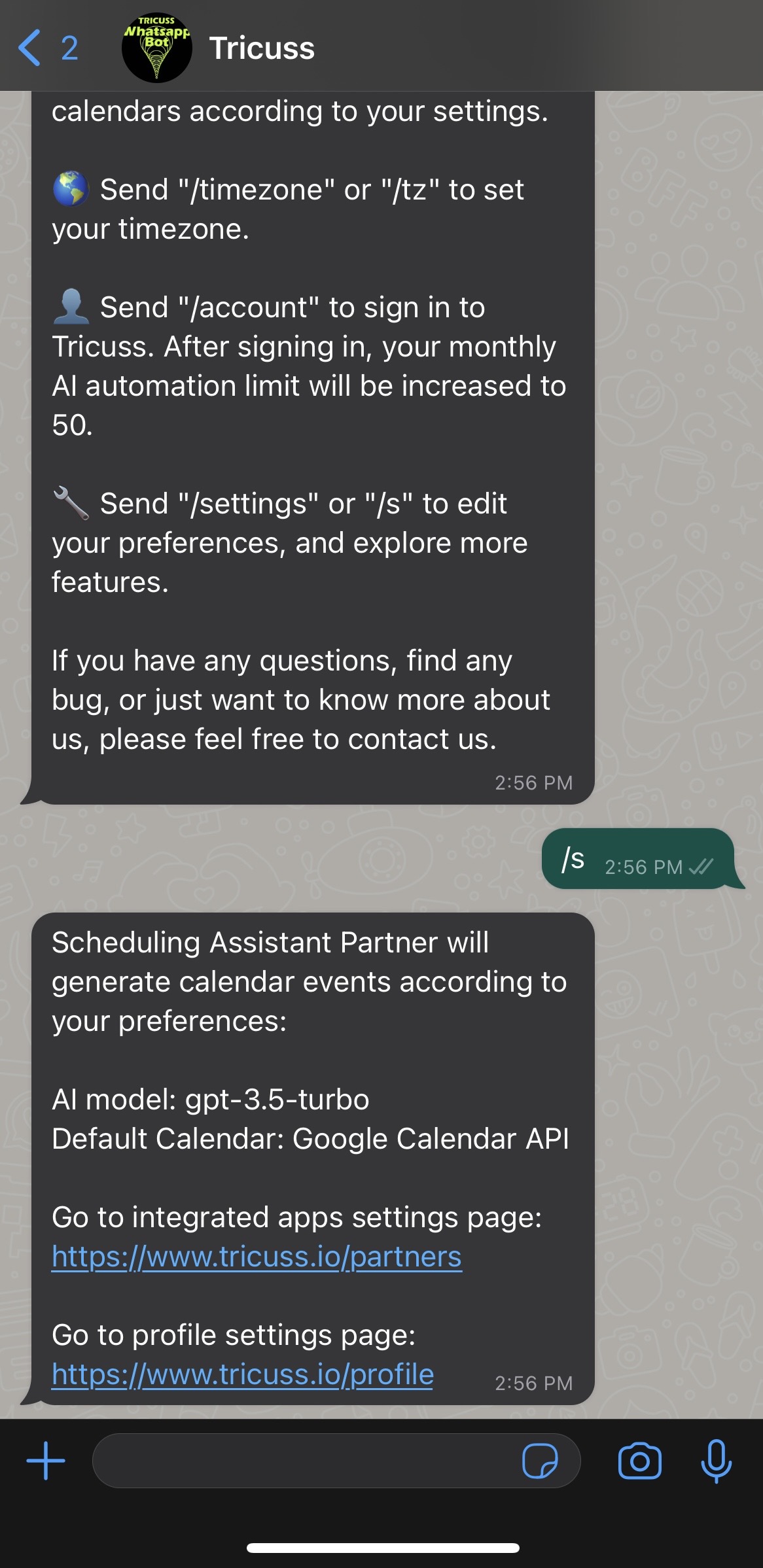
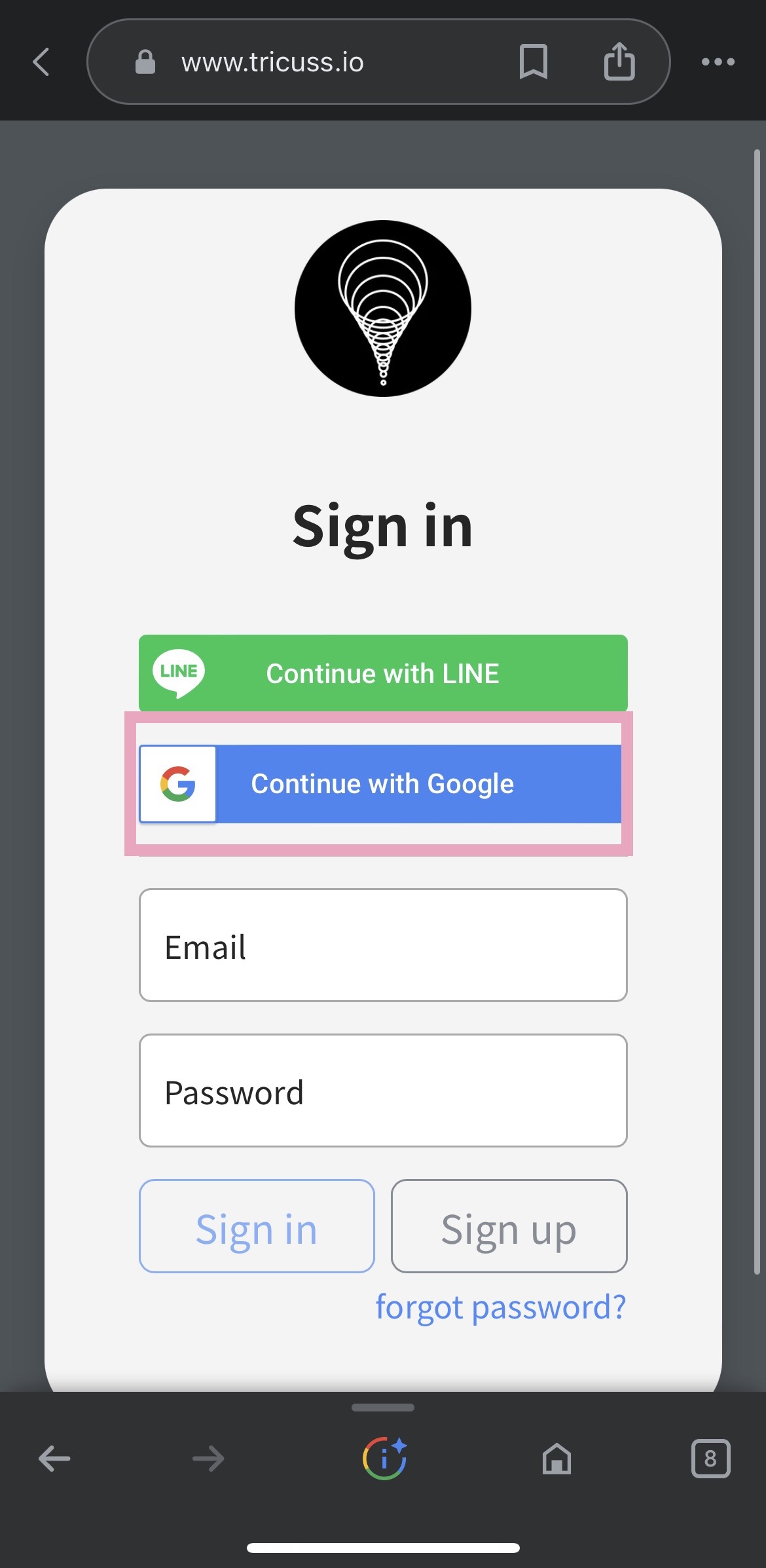
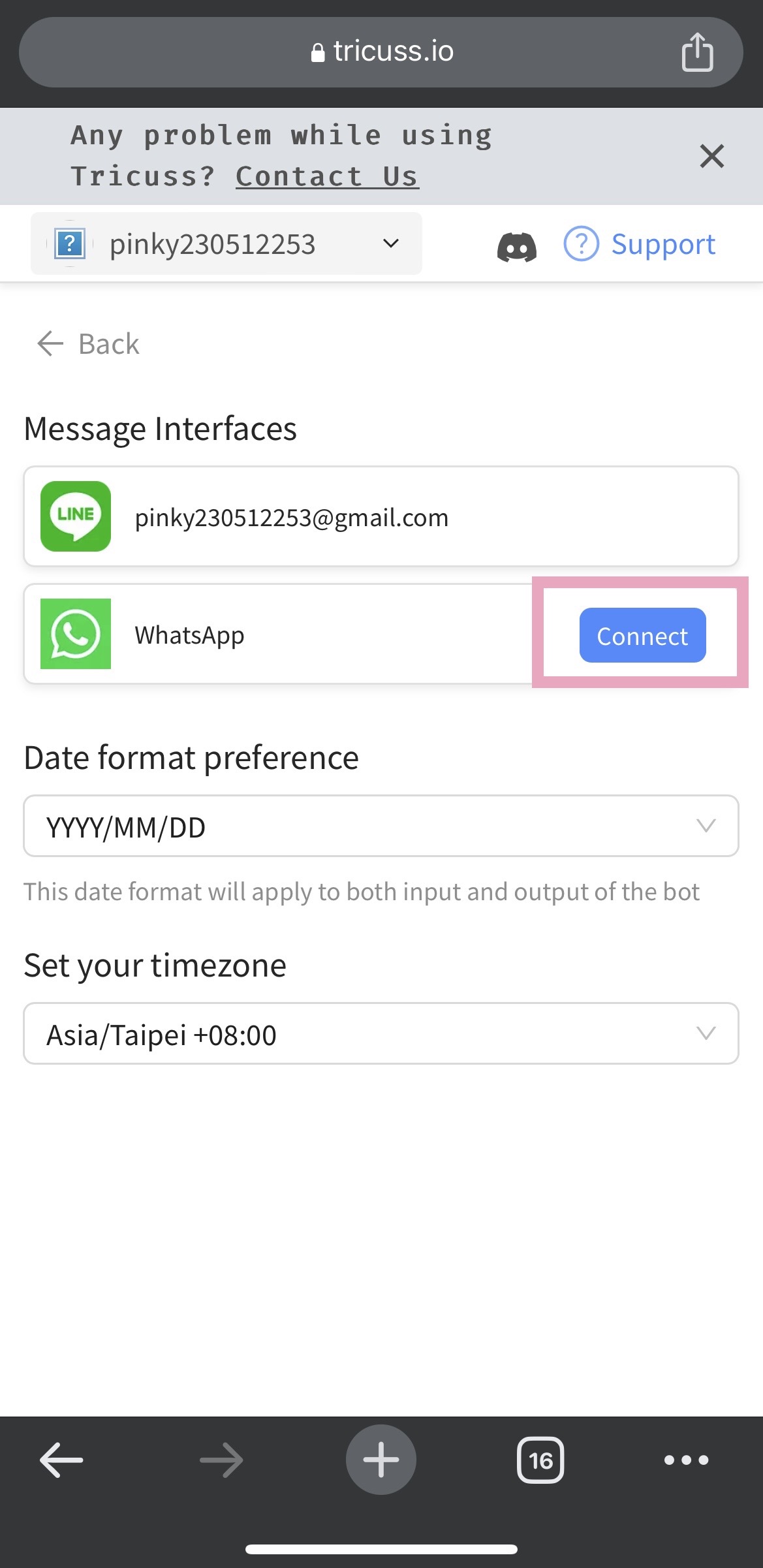
Basic features
Chat mode
Switch to this mode by sending /c or /chat.
You can ask questions, seek advice or chat with the Tricuss bot. You can have any conversation with Tricuss Bot just like you do with ChatGPT.
The conversation records will be automatically cleared after 20 conversations or idle for 30 minutes before you log in to Tricuss. So, make sure that you have logged in to Tricuss.
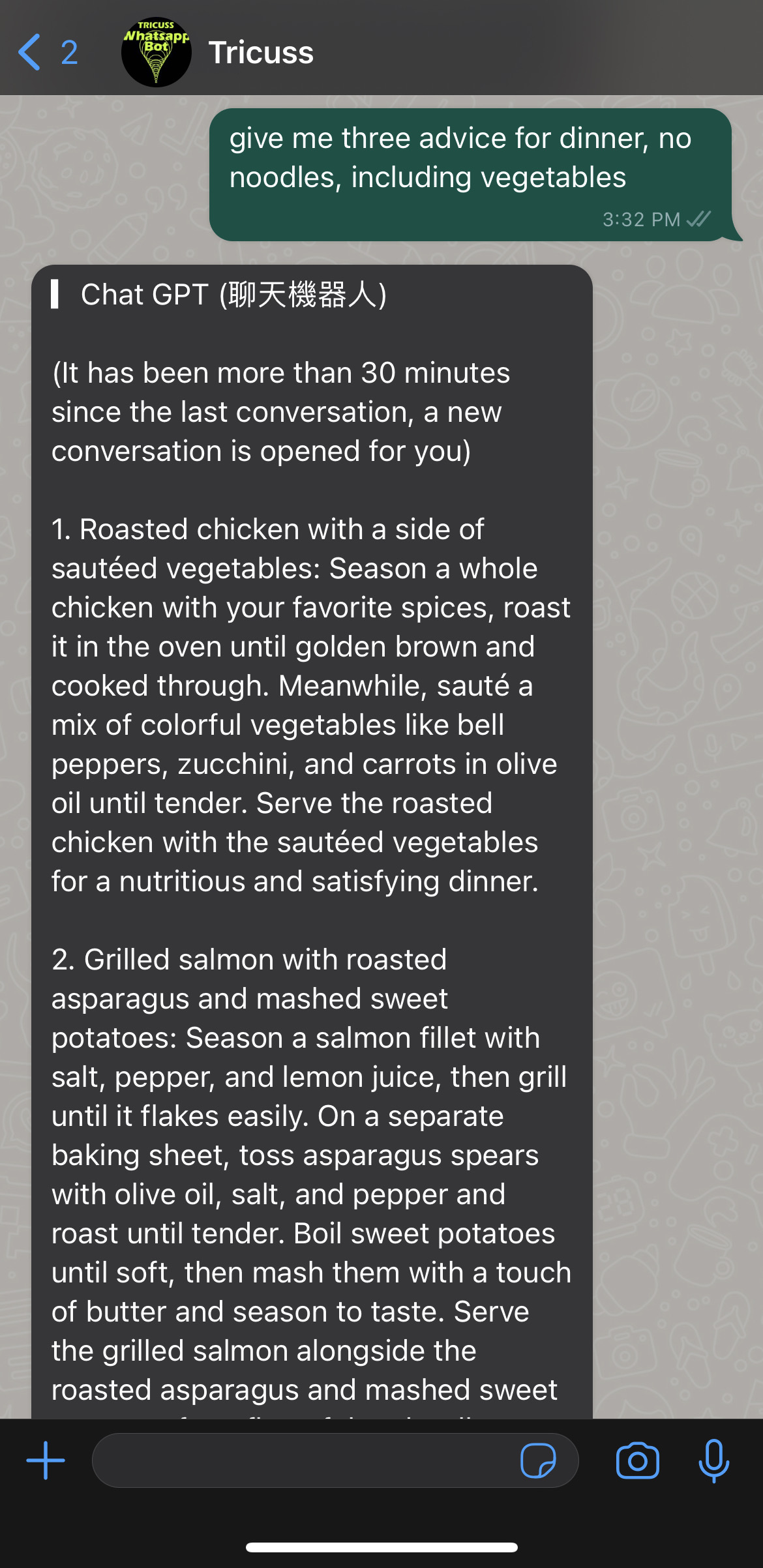
Schedule AI Assistant
Switch to “ Schedule AI Assistant “ by sending @ and choose the second one.
You can send any plan or meeting information to Tricuss Bot even if they are muddle text, disorganized message, or unsystematic dispatch.
Tricuss Bot can help you reorganize the message, and detect your events, tasks, and time.
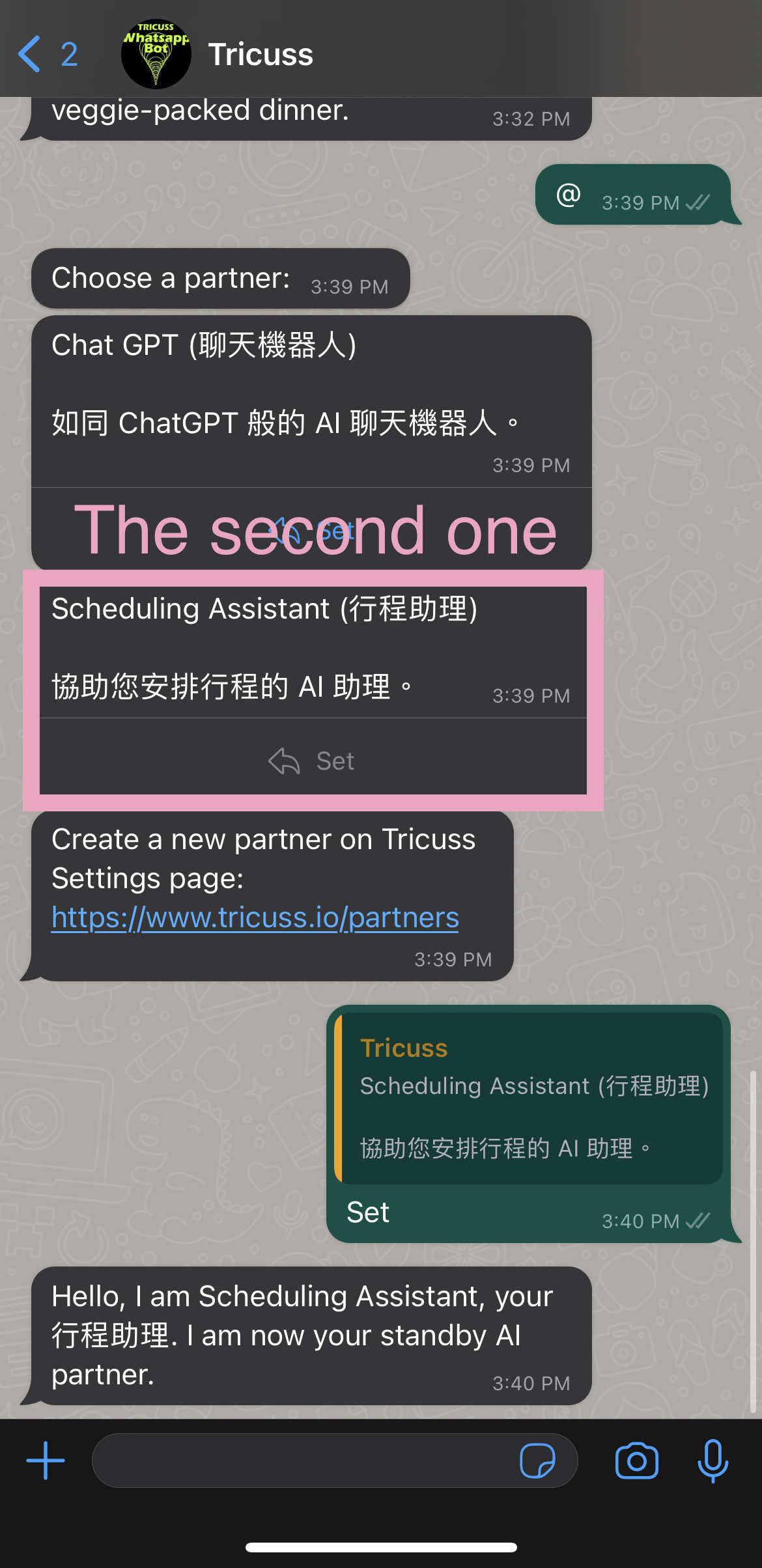
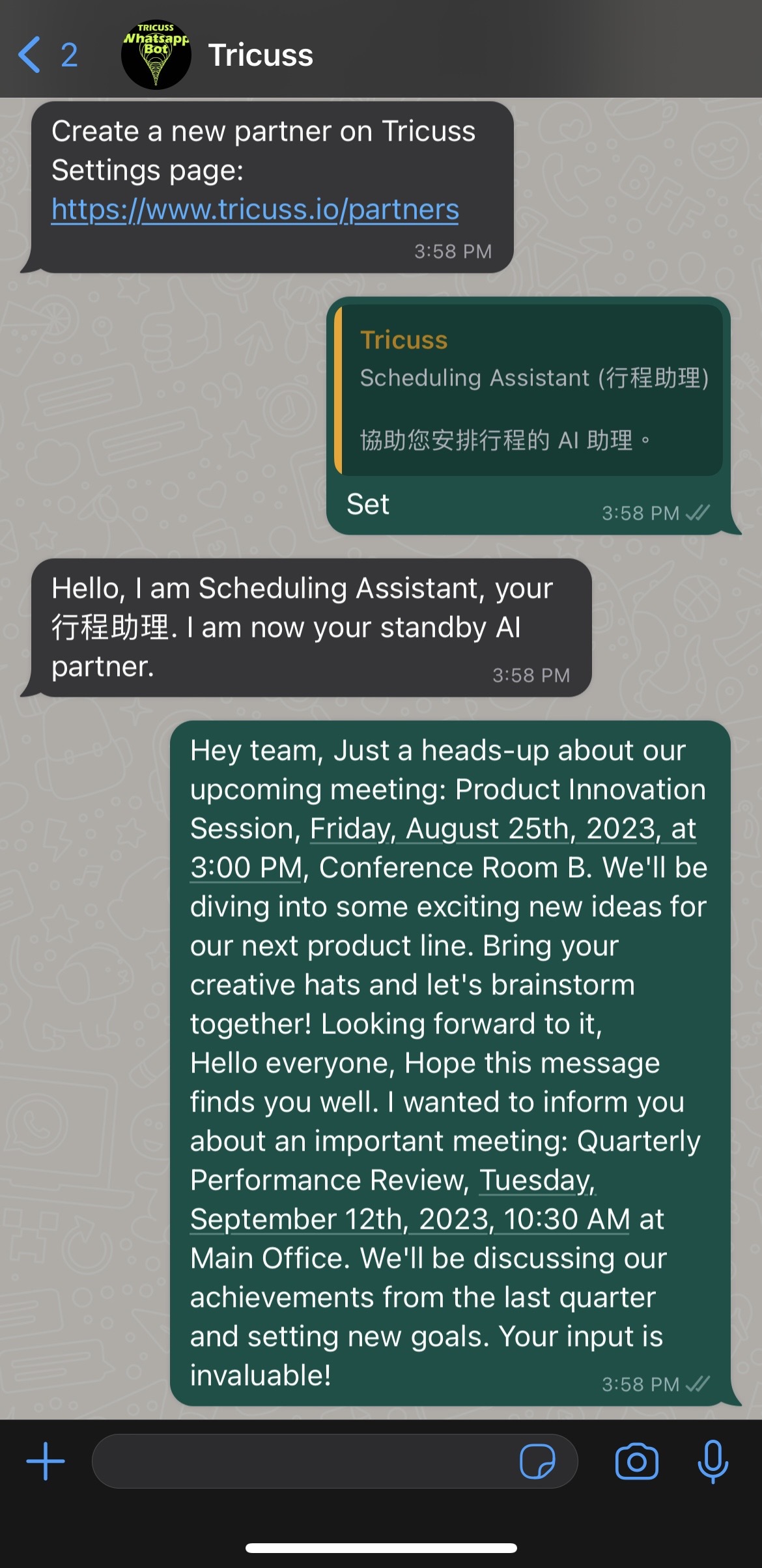
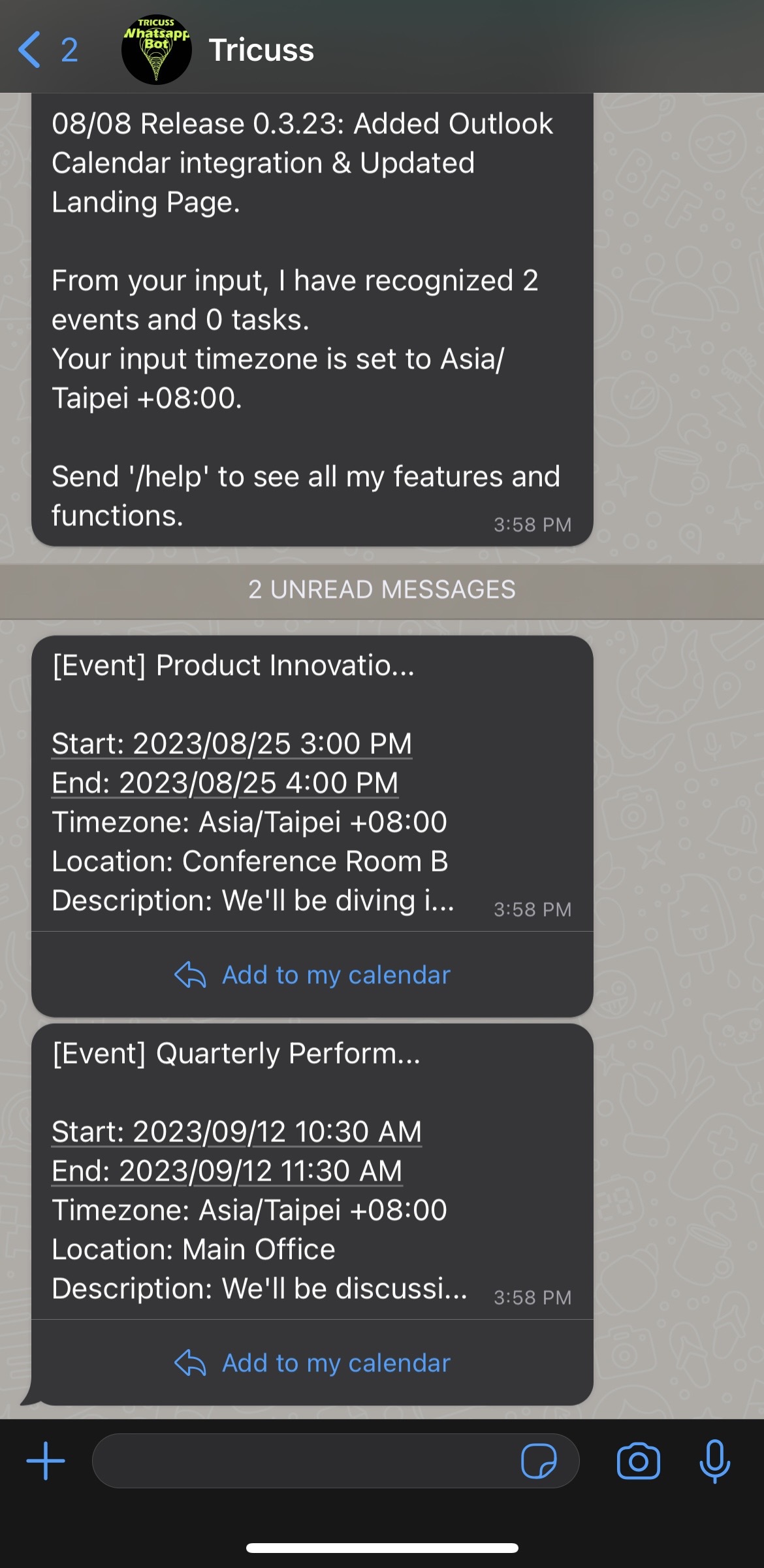
→ for more details and settings, read this: EN | How to use Scheduling AI Assistance
Personal AI Partner
Switch to “ AI Partner mode” by sending @ and go to the Settings Page to create your own new partners.
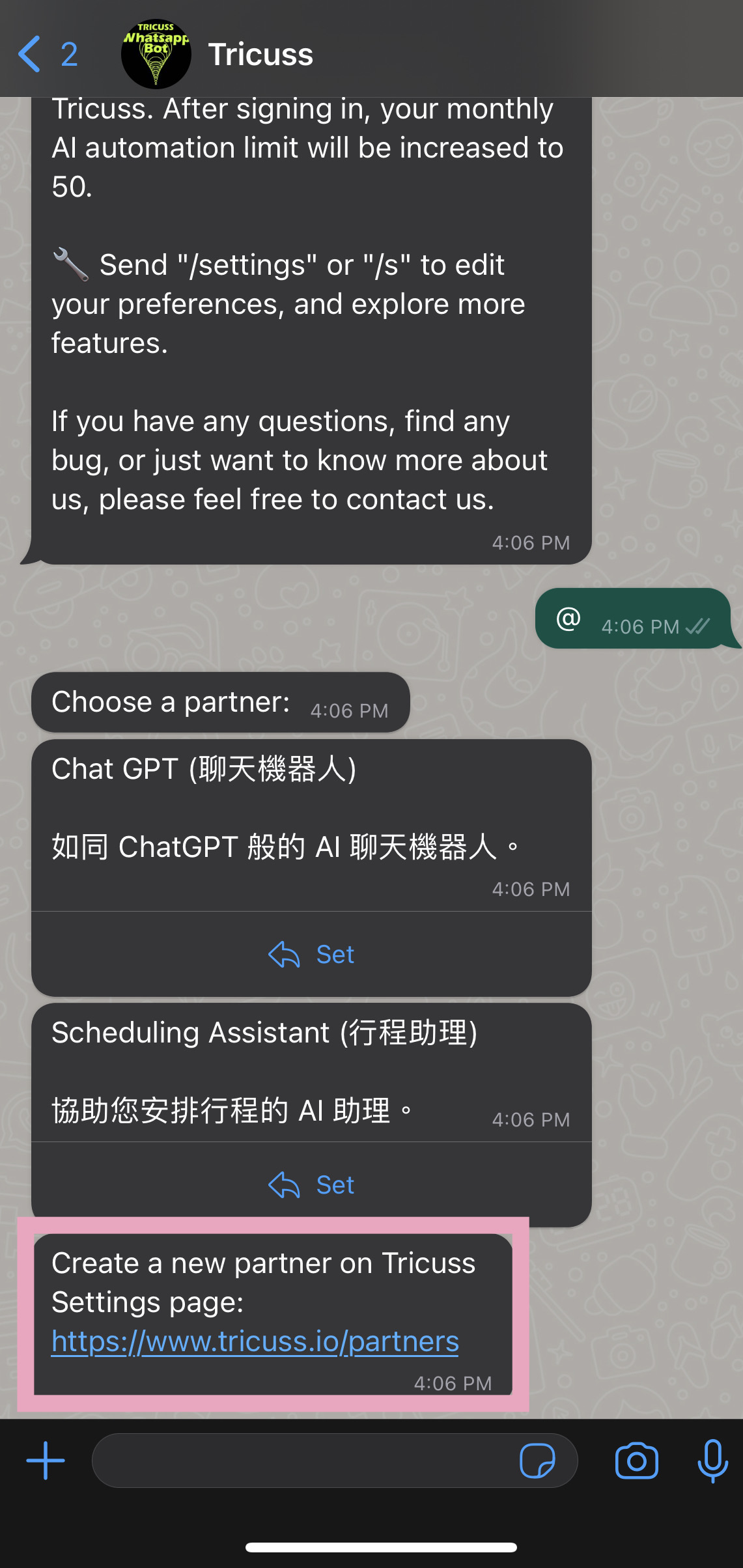
Choose “Add a new partner ” and create your own AI partners.
For example, you want to have a translator who can translate any of your input into English. So, you can set a “Translator AI partner”. You can call for your AI Assistant by Nickname or Title in the chatroom with Tricuss after creating the AI partners. You don’t need to repeat the command anymore.
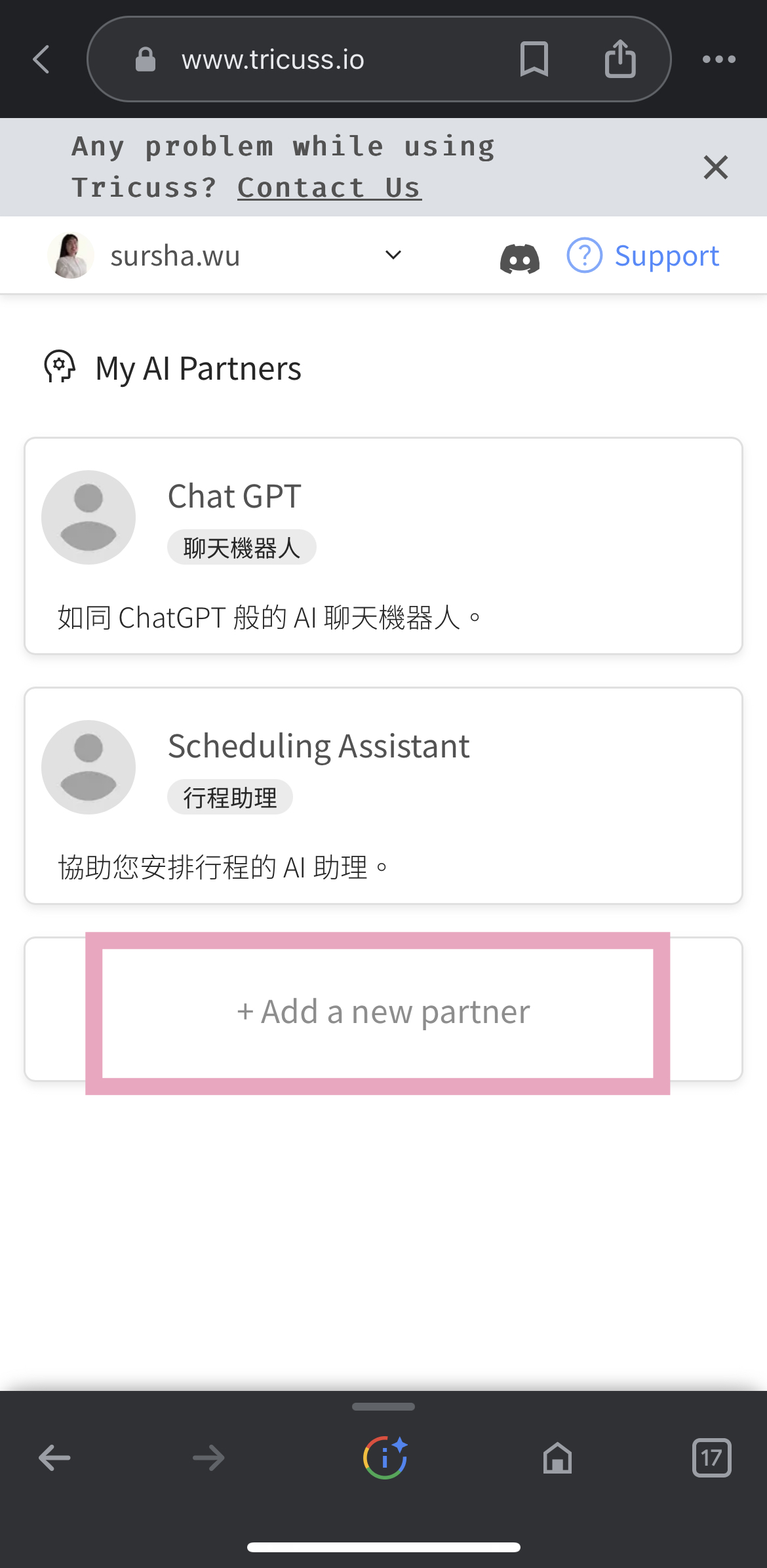
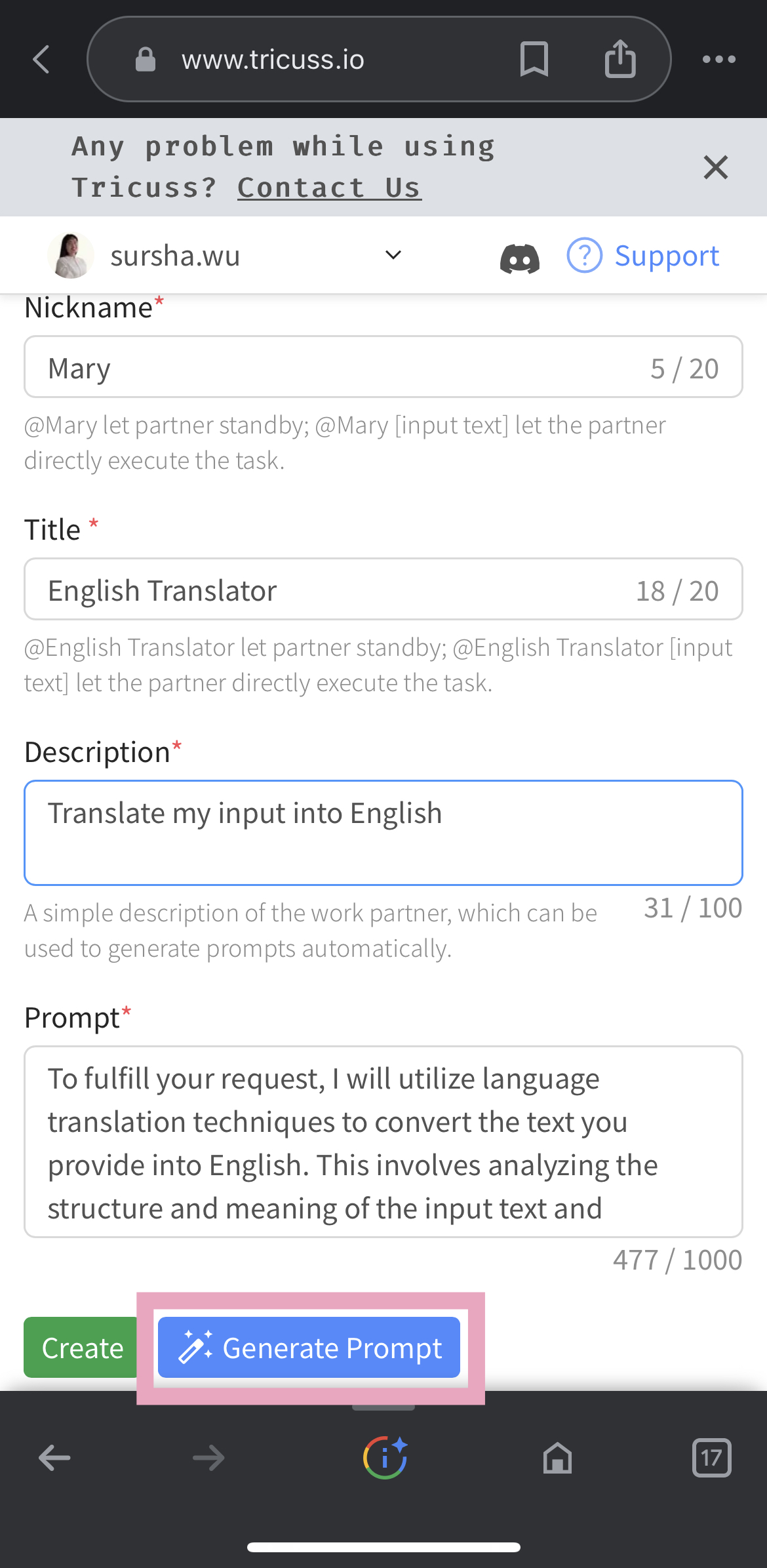
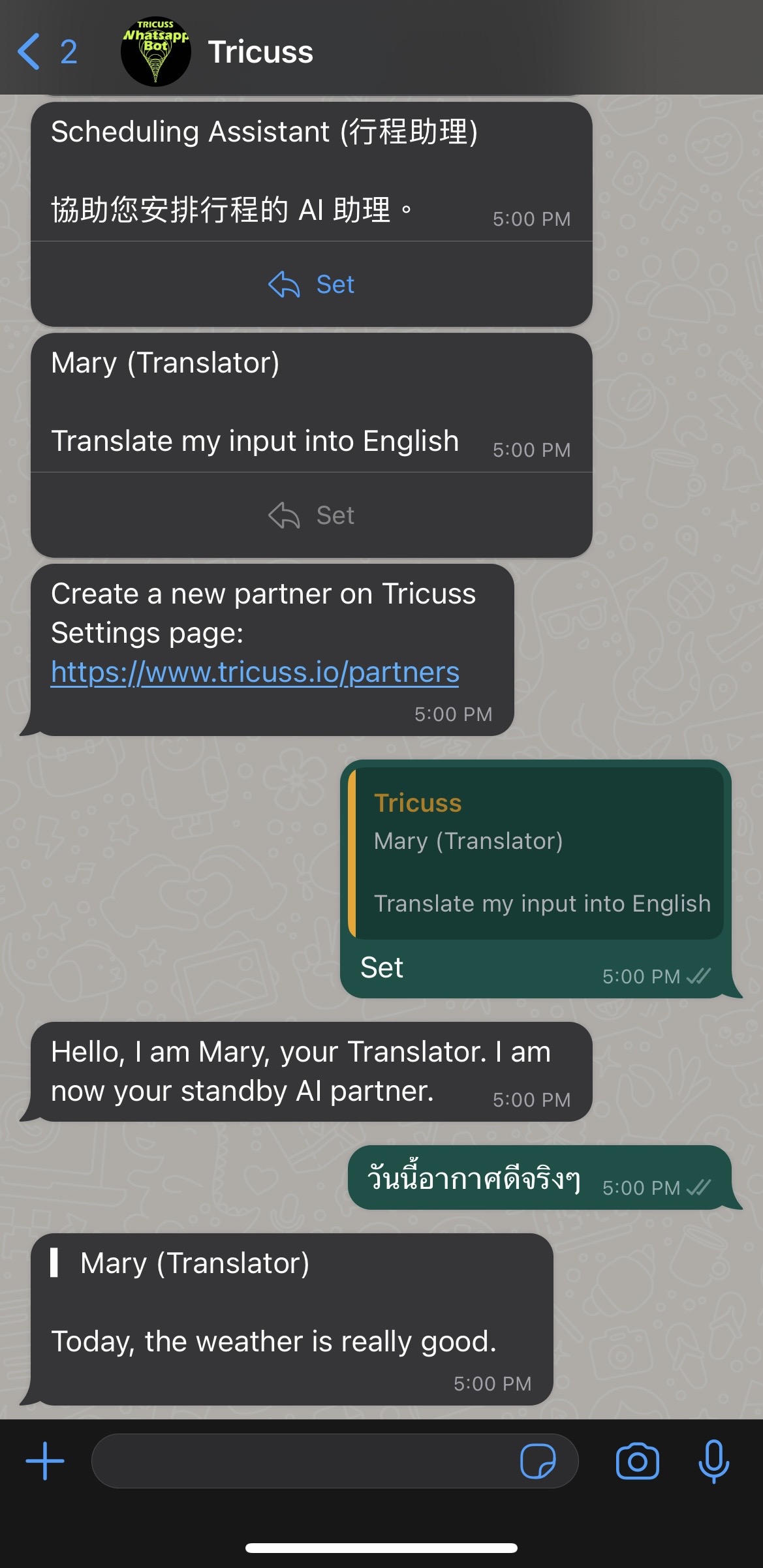
Use Cases(recommend)
Scheduling AI Assistant
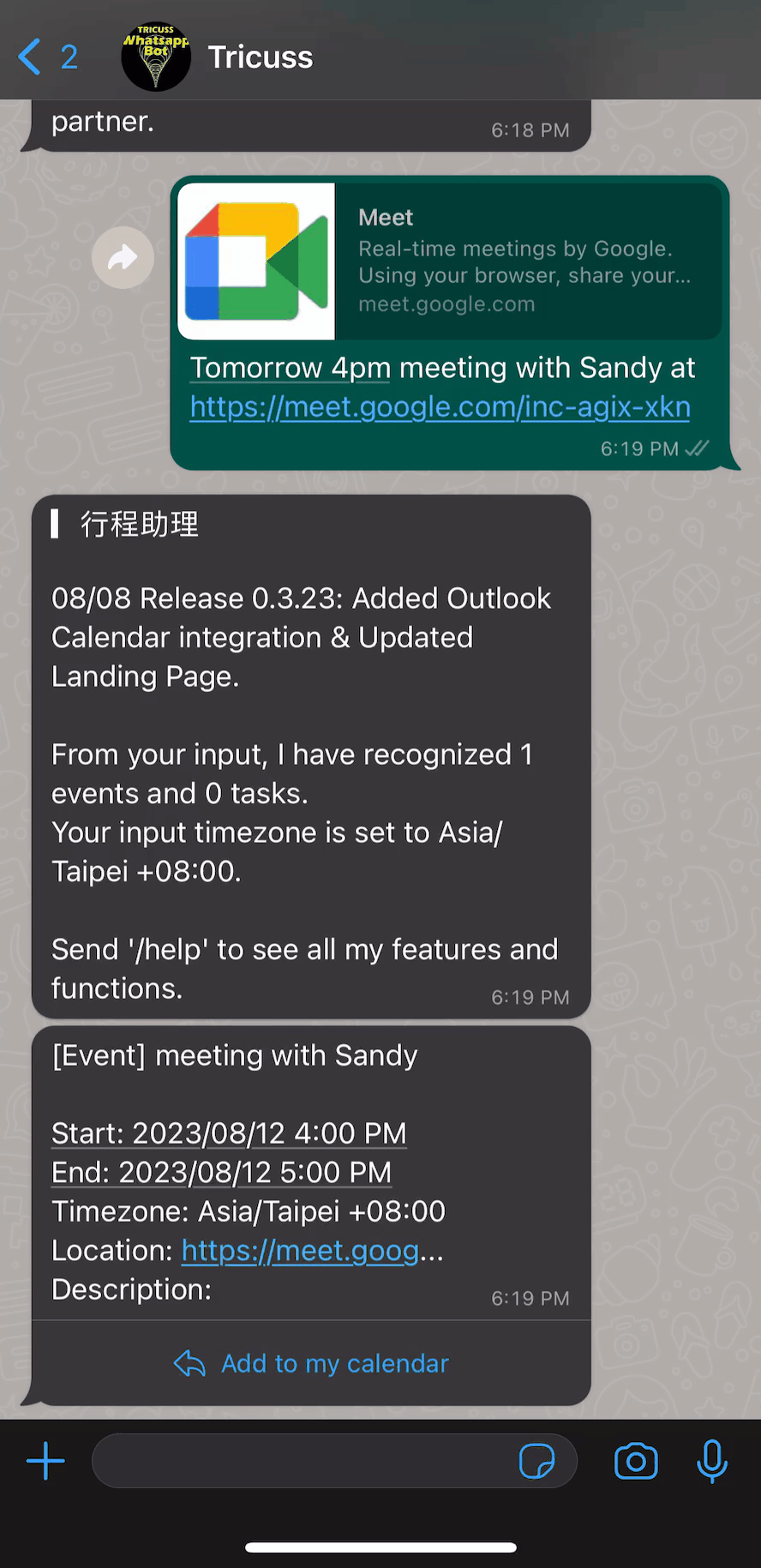
Marketing Specialist AI Partner
💡hint: fill in the “prompt” by using the auto-Generate Prompt